FAQ: Upgrading to the Latest Version of Cashflow Manager
By keeping your accounting software up to date, you are making sure that your business is compliant with current legislation as well as with modern computer technology.
Here are some of your frequently asked questions about upgrading your Cashflow Manager programs.
How do I upgrade to the latest version?
The easiest and quickest way to upgrade to the latest version of the program, is to visit the Cashflow Manager Download Centre.
- Select the program you wish to install: Cashflow Manager or Cashflow Manager GOLD and save it to a location of your choice. Once the file has finished downloading, navigate to its location and double-click on the file.
- You may receive a Windows Security Message. This is a generic message created when you download any type of software. The Cashflow Manager download is quite safe. To run and install the program click on [More Info] and then [Run Anyway].
- You can now follow the prompts on the Installation Wizard to complete the installation.
Do I have to upgrade in order or can I upgrade to the latest version straight away?
We have had a number of queries on this matter! You do not have to upgrade your program in order. For example, if you are on Cashflow Manager 6 you can upgrade straight to Version 9. When upgrading always choose the latest version of Cashflow Manager that is available, as this will ensure you are compliant with current legislation and have all the latest features.
I have installed my upgrade. How do I import data from an older version of Cashflow Manager?
- Open Cashflow Manager 9, and select ‘Create New Business’. Then click [Next].
- Select [Yes] when it asks if you have an existing Cashflow Manager file you wish to import. Then click [Next].
- It will then ask you to select the file you wish to import. When importing an older file and clicking on the [Browse] button you can either import (.cf_) or backup (.bc_) files.
- When you have selected the file click on the [Open] button to return to the Cashflow Manager wizard.
- When you are ready to proceed, click on [Next].
- A ‘Save in’ window will appear so you can select the location for your file. The default location will be C:\Users\Your Computer Username\AppData\Roaming\CFM\Cashflow9\Data.
- Click on [Save] to save your file.
Keep the questions coming! Make sure you leave a comment if you found this information helpful or if you have other questions about keeping your program up to date.









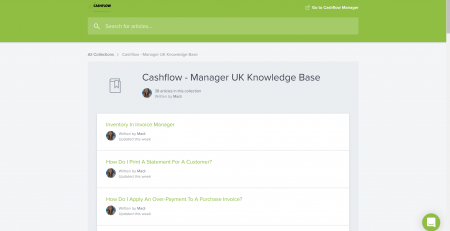


Comments (2)
what is difference between blue and gold upgrade?
Thanks
Carol
Hi Carol, Cashflow Manager Gold has an invoicing module as well as the Money In/Out . If you are wanting to send invoices to customer or suppliers, then I would recommend looking into Cashflow Manager Gold.