Mistakes small businesses make with their data backups
Everyone knows the importance of backing up their small business data, yet here at Cashflow Manager we still get many calls about lost financial information.
Don’t wait until disaster strikes to find out that your backup system isn’t working. Here are three common data backup mistakes to look out for.
Skipping Backups
When backup jobs and procedures are not monitored and checked regularly, days and weeks could pass with no proper back up ever taking place. These problems often go undiscovered until there is data loss. Don’t wait until you need to restore your data to find out you have missed backups. You should monitor your backup jobs as often as you would monitor the petrol level in your car.
Keeping all your backups on your computer
While most people think of a backup as a way to protect against computer failures, there is another very important consideration. What if your home or office is destroyed by natural disaster or your computer is stolen? Chances are that your backup data will be affected if you do not have an offsite or online copy. If an event such as this occurs, this extra copy may be your only hope of getting your life and business back on track.
There are several Internet based storage solutions that are completely free, like Dropbox, OneCloud and Google Drive. These providers give you a certain amount of storage space for free and then if you want more, you pay for it. The good news is that the backup files for Cashflow Manager are relatively small, so the free storage space is more than adequate for your needs.
Not knowing where your data is stored
By default your backup software may only protect your ‘My Documents’ folder for example, but there are plenty of other places where your computer stores important data. It’s no secret that some people can be a bit inconsistent with where they are saving their files, scattering documents throughout the C Drive instead of saving them in the same place each time. Your documents, spreadsheets and financial data are not protected if they’re not stored in a folder that is regularly backed up.
You should check where all your important applications store their data and make sure they are included in your backup scheme. For example, your Cashflow Manager Version 10 software files are stored in the C:\Users\Username\AppData\Roaming\CFM\Cashflow9 folder on your computer unless you have installed them elsewhere.
It’s also a good idea to keep the installation files and product keys for your software and applications so you can get up and running again quickly if need be.
There is a high likelihood that you will need to recover from a data loss at some point in the near future. Avoiding the mistakes mentioned above will help you make a painless recovery if and when such an event occurs.


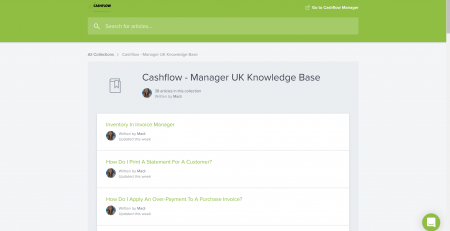









Comments (2)
hello Kelly
i have lost both money in and money out transactions for december 20 to 28 february 21 , are they completely lost if i forgot to save them ?
Hi,
I would suggest checking you put the transactions in the correct account and year. Then if they are still missing re enter them.